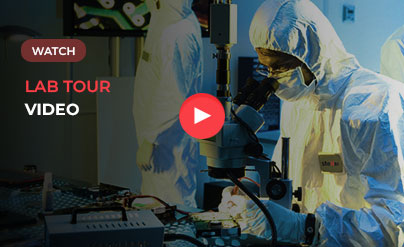When you try to access your hard drive, and an error message pops up stating that “Access is denied” then what is your likely course of action? Most people have no idea how to deal with such hard drive error and end up either losing all their valuable data, and that’s when hard drive recovery services come into the picture. The purpose of this post is to educate readers about such error message and what could be done to gain the access again without losing data.
Hard drive error is like a nightmare, the sooner we get over with it, and the better it is. Any error in the hard drive results in malfunctioning of the system and everything comes to a halt as you’re unable to access the hard disk.
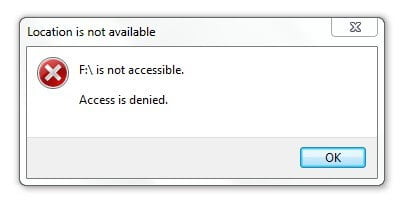
Whenever you try to access a partition, you may receive an error message stating that “Hard drive not recognised. One of the devices attached to the computer has malfunctioned, and Windows cannot recognise it.” In simple words, your access to hard drive has been denied; hence, you cannot perform any operations such as read, write, edit, etc.
In such situations, the first thought that runs through your mind is whether your data is safe? Will it result in data loss? Well, to be honest, hard drive error can cause data loss, but on the bright side, it can be avoided if appropriate measures are taken. Although there are various tools available online for hard drive recovery yet, you should refrain from taking risks which can increase the possibility of losing data.
For instance, you might think of the idea of using the hard drive on another system and then try to access it is a safe option; however, in doing so, you overwrite it and making hard drive recovery a difficult process. Same goes with the formatting option.
WARNING: Overwriting and Formatting will lead to data loss narrowing the probability of recovering it later.
What Is The Solution For Hard Drive Error?
The thing that concerns the most is if your data is secure? If you already have a backup of your data, then you’re fortunate enough to format the hard drive and can eliminate hard drive error, and if not, then it becomes a challenging situation.
In either case, there is a possibility of hard drive recovery but with the latter case,
There are times when you try to recover data using hit-and-trial methods; however, you need to understand that the chances of recovering data successfully are bleak. For instance, you may use third-party applications or even format the hard drive, and instead of recovering data, you may end up intensifying the situation.
To every problem, there is a solution and having said that, there are some troubleshooting steps that will adequately address the hard drive error related issues.
Before dealing with hard drive error, let’s delve into the reasons behind such errors.
What Are The Causes Hard Drive Errors?
Several reasons can lead to “partition inaccessible, and access denied” errors such as:
- The Hard disk may be corrupt.
- The ownership of folder/file may have been changed.
- Encrypted folder/file.
- Windows are missing some critical updates.
- Not having permission to access the file/folder.
- Logical/Mechanical errors (hard disk failure, bad sectors, corrupt file system, etc.)
One of the above-mentioned is causing hard drive errors, at least, in this case. However, there could be other reasons as well.
Solutions For Hard Drive Error
As stated earlier, that there are, indeed, some troubleshooting measures that you can implement to eliminate hard drive error and resume operations; but some solutions may cause data loss. Therefore, it is advisable to have a backup of your files before you start the recovering process.
Here’s a list of solutions that you can try and see which one works for you.
METHOD 1: Proper alignment of the hard drive:
Sometimes the problem is that the hard disk is not inserted correctly or that the connection may have become loose. Also, external factors such as dust, corrosion, etc. may lead to hard drive error; therefore, check the condition of the hard drive every once in a while.
When was the last time you cleaned the dust out of the hard disk? In the absence of proper maintenance, some of the dust particles might have entered it thus leading to hard drive error. Try re-seating the hard drive and ensure that the hard drive is aligned in the prescribed manner.
*TIP: You can have an external case for the hard disk to prevent dust particles from entering it.
If this does not work, then you may try the next method.
METHOD 2: Install the latest Windows updates:
Is your Windows updated? Time to time, Microsoft releases updates for Windows to enhance the overall performance of the system and lacking such upgradations might lead to compatibility issues such as hard drive error; therefore, install the latest device drivers for the hard drive.
- In the Search box, type in check for updates.
- Select Windows Updates and check the box “check for updates”.
- If there is any update available, install it.
- If prompted to restart the computer after installing the updates, restart it. It will fix the issue.
If your problem still exists, proceed to the next step.
METHOD 3: Run Chkdsk.
- In the Search box type in Chkdsk and hit ‘Enter’.
- At the command prompt, you can check the integrity of the drivers by typing the command: chkdsk E: / f / r
E is the volume pathname.
/ f Fixes errors on the disk
/ r locates bad segments and repairs readable information.
Check Disk analysis the drive and repairs errors if it finds any. If the hard drive error is caused due to the corrupt file system, then performing chkdsk will resolve the issue.
*NOTE: Running chkdsk command may result in data loss as it modifies the allocation of the table; therefore, ensure that you have a proper backup before performing the command.
If the problem still exists, then follow the next step.
METHOD 4: Not having ownership of the file/folder:
Even after following METHOD 2, you’re not able to fix the hard drive error; then you might not have the ownership of the file/folder. During the up gradation process, your account information may have changed; hence, you don’t have the ownership of the file or folder.
To take the ownership of the files/folder, follow the below steps:
- Right click on the folder/file you want to access and select ‘Properties’.
- Select ‘Security’ > ‘Advanced’.
- Click ‘Change’. You will be prompted to type in administrator password for confirmation.
- Type the name of the person you want to give ownership to and click Check Names.
- Click OK.
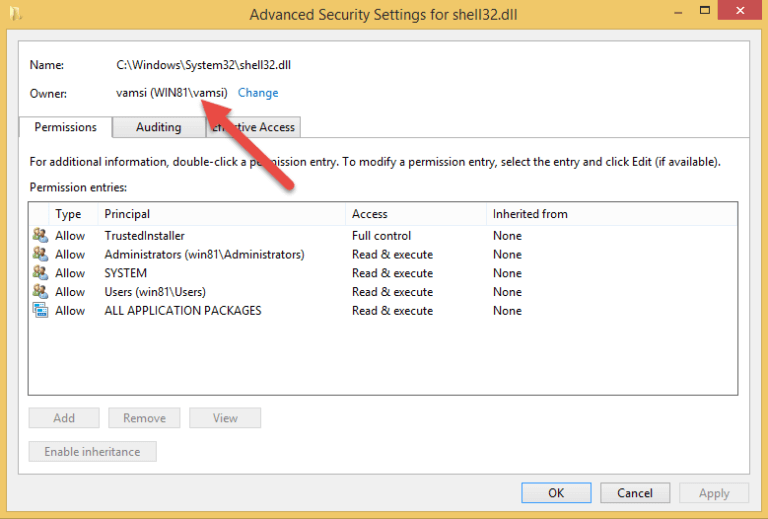
Save the changes and then try to access the files/folder. It will fix the issue. Still having the issue? Follow the next step!
METHOD 5: Run the System File Checker tool
Windows has a utility tool that checks for corrupt file system and restores them. You can run the System File Checker (SFC.exe) to eliminate corrupt file system. Sometimes the presence of corrupt file system can lead to hard drive error; thereby, repairing the corrupt system files can remove the access issue. Follow the steps below:
- Type ‘Command Prompt’ in the search box and press ‘Enter’.
- Now, type the command:
‘sfc / scannow’ (to verify and repair corrupt file systems)
‘sfc / verifyonly’ (no repair)
- If the command finds any error, it will replace corrupt file with a cached copy located in a compressed folder at ’ %WinDir%\System32\Dllcache’.
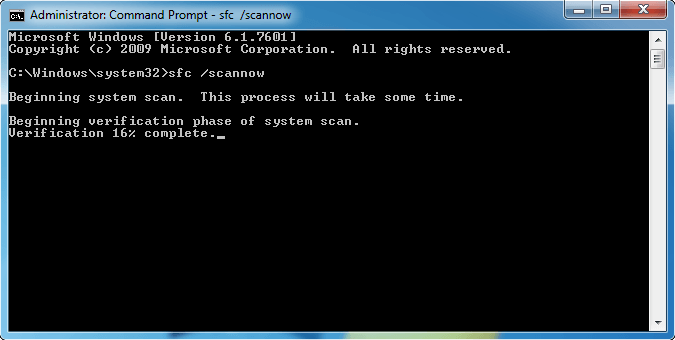
NOTE: Do not close the window before the verification process is 100% complete.
Looking for more tips?
Well, if none of those mentioned above troubleshooting steps worked for you, then the only option you’re left with is to go with an advanced feature i.e. to take the assistance of a professional hard drive recovery services.
As mentioned earlier, there are several tools available online that can fix the hard drive error issue but choosing a reliable one is what could be the catch here. Speaking of which, Stellar Data Recovery services is what that can fix the issue here and can get back your data. It doesn’t have the risk of losing original data; instead, it ensures a reliable hard drive recovery.