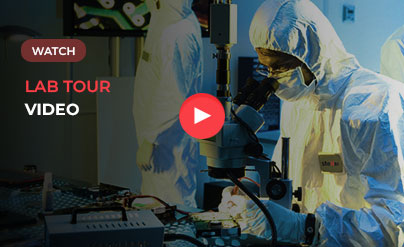If you are looking for an efficient data backup system, WD My Cloud Home is a good choice for you. It is an innovative and easy to use clouds based personal storage device.
It allows you to store all kinds of digital data and information in a central location by connecting directly to your home Wi-Fi router.
If you encounter a failure due to a failure of your sensitive data and information storage unit, our data recovery services are unbeatable in terms of reliability and efficiency.
By enabling you to recover all your vital data at once, you get the widest and most reliable range of data recovery services through data recovery.

What is WD My Cloud Home Recovery?
WD My Cloud Home is a really great way for users to store and share important files, especially when they need to work with different computers.
However, there is a major problem in recovering data from the WD My Cloud hard drive when it is
dead or faulty or something is broken, cases like this (The plug in the box are broke and then I lost my all data when I got out of warranty. to open the case and connect the hard drive directly with a hard drive connector, but I think I cannot
access the data without the operating system. Is there a way to use WD My Cloud? recover data? )
Yes, you can actually recover the WD My Cloud deleted files or recover any format. Before doing this, as in the case mentioned above, you need to open the case and connect the hard drive directly to a hard drive connector so that it can be detected with your computer. After that, there are 2 options to access the data in WD MY Cloud when it is broken, stopped working or even formatted.
How does this work?
There are basically two ways it works.
Method 1. How to get back/ Recover Data from Broken/ or Defective WD My Cloud
Method 2. Recover your lost / deleted files from WD My Cloud hard drive
Method 1. How to get back/ Recover Data from Broken/ or Defective WD My Cloud
So, you need to follow the steps below to recover files from WD My Cloud hard drive:
Step 1. Remove the hard disk drive from the WD My Cloud. Then use a hard drive connector to connect the WD My Cloud to your computer. Make sure your computer detects it.
Step 2. Then use a Linux /or Live CD bootable disc such as the Ubuntu disc to start the computer on Linux and now then access the contents of the drive.
That way is easy for the computer geeks. However, it is complex for individual users who do not have much experience in using the computer operating system. If you are one of them then try method # 2 to recover files from hard drive on Mac or Windows PC.
Method 2. Recover your lost / deleted files from WD My Cloud hard drive
This way it is much easier than the method.1
It is a professional tool specially designed for the user to search all types of hard drives to recover lost data. Regardless of whether you lose data from your WD My Cloud due to crash, formatting, virus attack, deletion or other occasions, you can always try. Now read about some of the main features:
Two scan modes: Quick scan enables a fast scan of lost files with full file properties. The deep scan scans the entire WD My Cloud hard drive in detail and even recovers files where some file properties have been lost.
The WD My Cloud or My Cloud Home hard drive recovery tool supports more than 500 file types, so you can recover all frequently used data including photos, videos, audio files, documents, emails, etc. with different file extensions.
Specially designed for those with a simple interface, any user can follow the built-in navigation to WD My Cloud to recover or distort deleted files.
Simple steps to recover data from WD My Cloud
- First of all Click the download button for getting the installation package of the WD My Cloud data recovery software. This software is available for Windows and also available for Mac operating systems. Choose the right one based on your computer’s operating system.
- Remove the hard drive from the WD My Cloud enclosure and use a hard drive connector to connect it to your computer so that your computer can recognize it.
- Run data recovery for WD My Cloud program and you can see all supported file types are listed. From there, just keep the items you want checked. As with other types of junk files, you can disable them and click “Start“.
- In the next window, WD My Cloud Data Recovery lists all internal hard drive partitions and attached hard drives. Choose WD My Cloud as the location and click the “Scan” button to retrieve data from the WD My Cloud hard drive.
- When the scanning process is complete, the WD My Cloud recovery software will result to display all recoverable data. The left side shows the folder, the middle shows deleted or lost files and the right side shows thumbnails. You can select the files to preview. When you find the destination files, choose them and click “Recover” to save them to your computer.
The Deep Analysis feature can be found in the results panel. If you are not satisfied with the result, click it to rescan the WD My Cloud hard drive.
For more details on Data Recovery Services:
About the author